How to create and manage spaces within your community.
Use spaces to organize members and content into smaller subsections within your community!
Click the "Manage" button on the right of your community.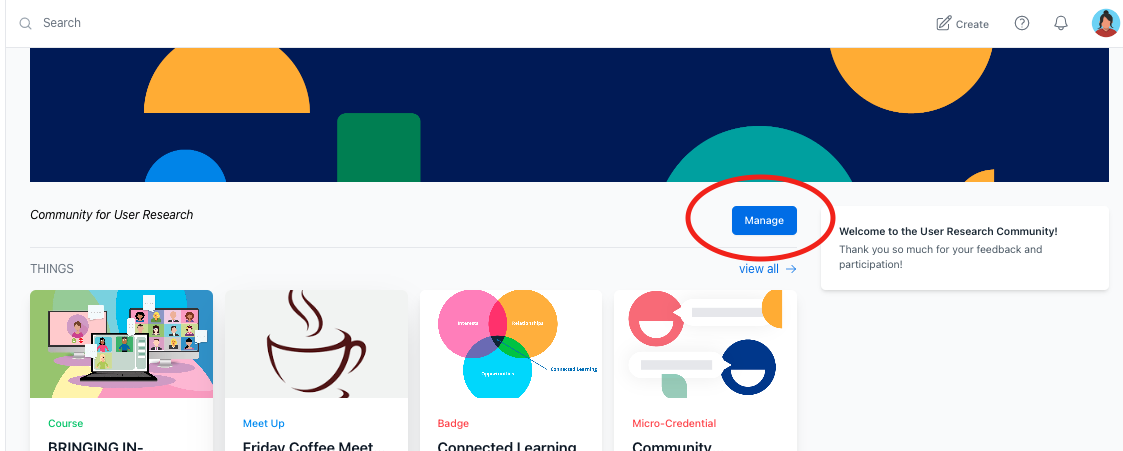
You will be directed to your community. On the lefthand side, you will see a few tabs, click Spaces and then the Create space button.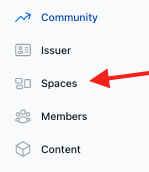

- Give your space a name.
- Write a description for your space that can be read.
- Add an optional banner image for your space (acceptable formats are PNG, SVG, JPG - up to 8.0 MG)
- Click the blue Create Space button.
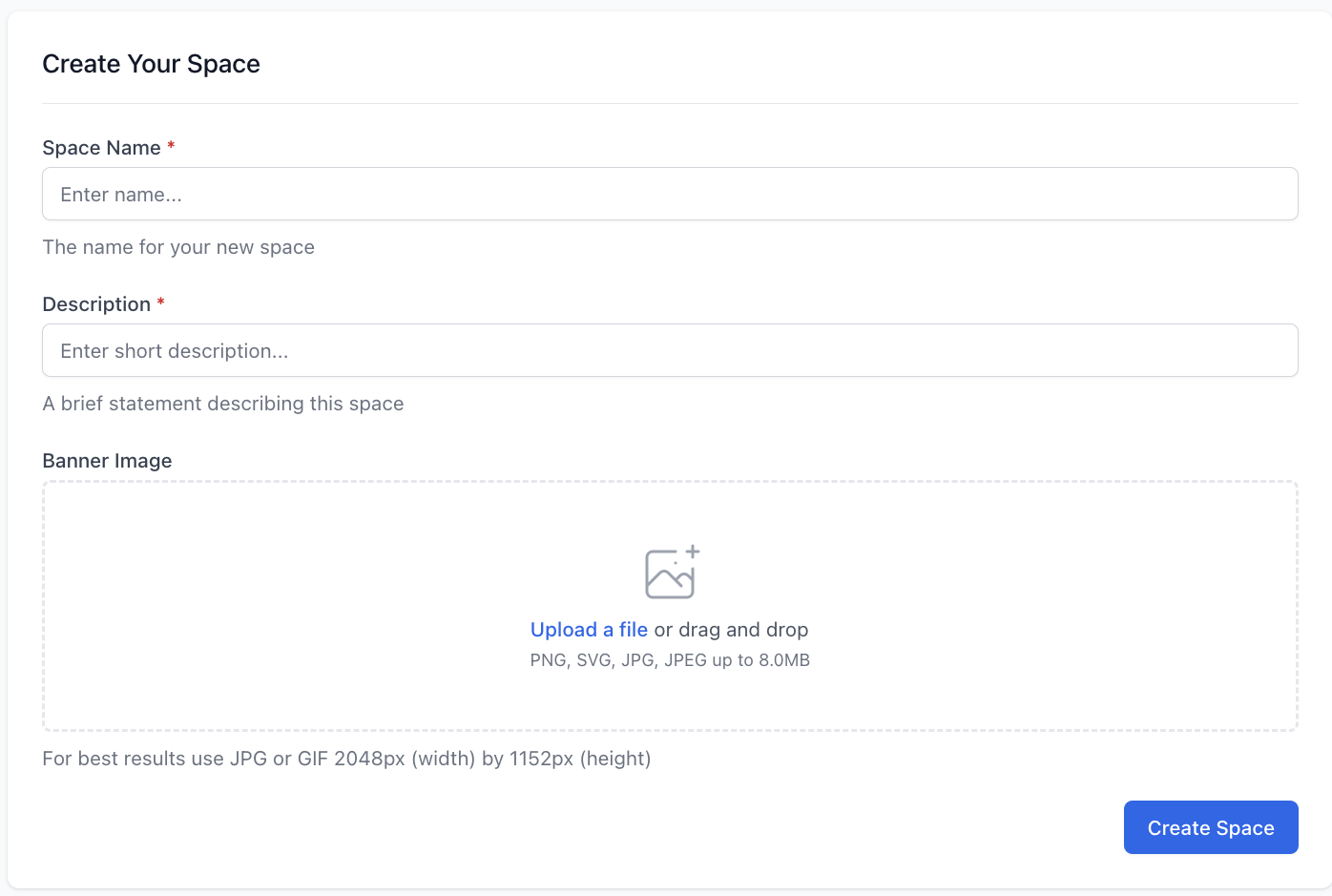
You will also choose whether the Space will be displayed and joinable from your community. Check the box to Display in Community, or uncheck to make your Space invite only.

Once created, managers can join/leave and edit the space from this dashboard. Managers can choose to join as a moderator which will take up one paid moderator seat) or as a member).
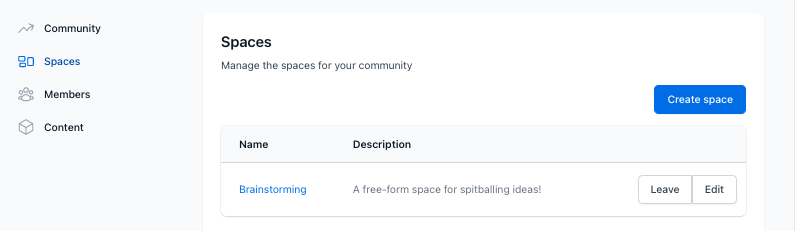
Viewing Spaces in your community
Back in your community, Spaces will display under your members list. Click to enter the space, where you will find content and members of the space!
.gif?width=688&height=453&name=7ULpnno0VY%20(1).gif)
Private Spaces that you are a member of will be displayed with a lock icon (they will not be displayed for non-space members). Joinable Spaces will be displayed to all members.
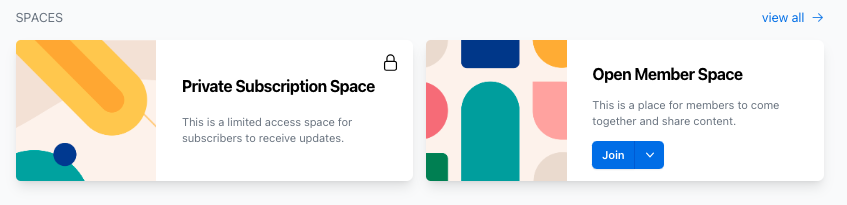
Publishing Content to Spaces
To publish any content, navigate to your profile and "My Content". Select the Publish button beside the piece of content you want to publish to your space. Select the radio button for Publish to Space and use the drop down to select the space you are looking for. You will see the Community Name followed by the Space Name. Finally, click the blue Publish button.
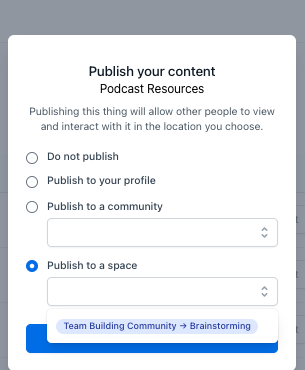
Follow along with the steps here:
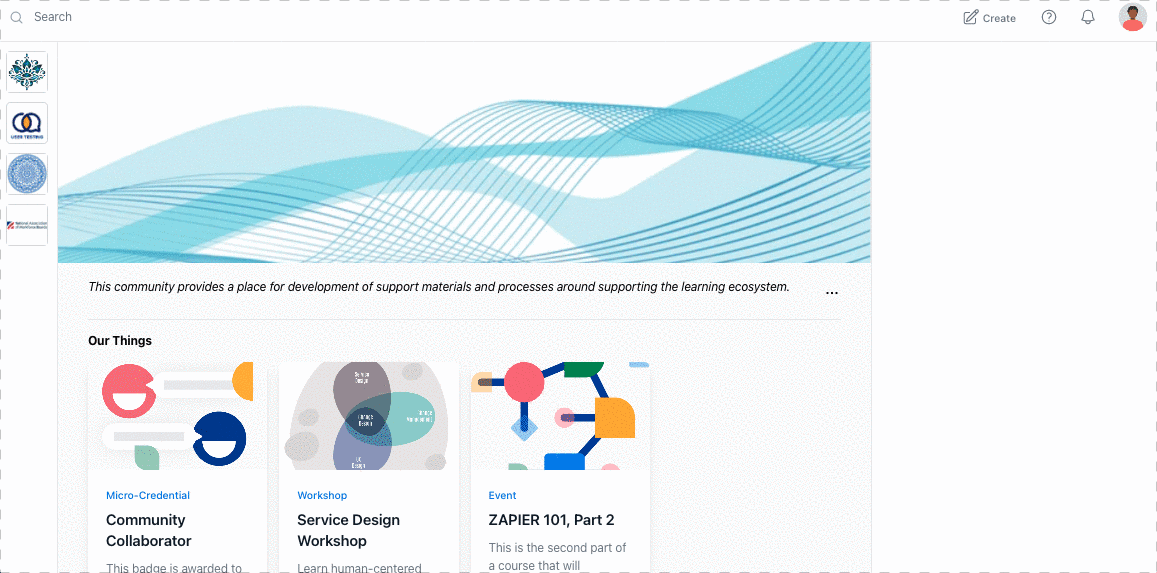
Manage Spaces
From within a Space, use the "Manage" Button to access the Space Management tools.
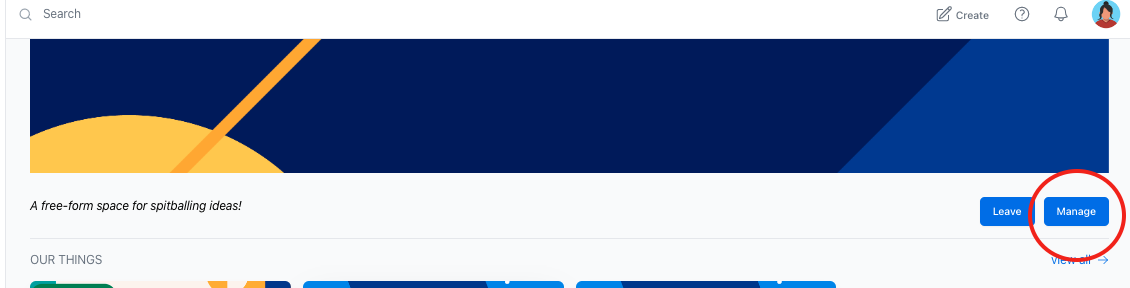
From here you can edit the Space details as well as view and invite members and manage Content.
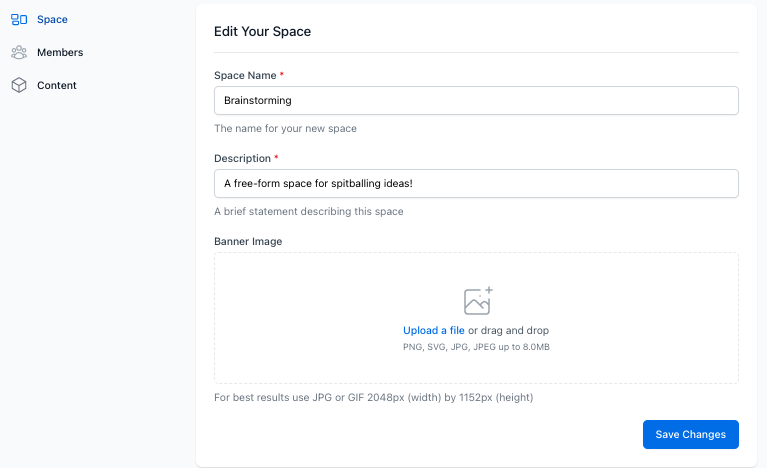
Invite members to a space
If you are a member of the space, enter it from the Community Page. If you are not a member, navigate to "Manage Community" and then "Spaces" along the left. Click on the title of your space to enter it.
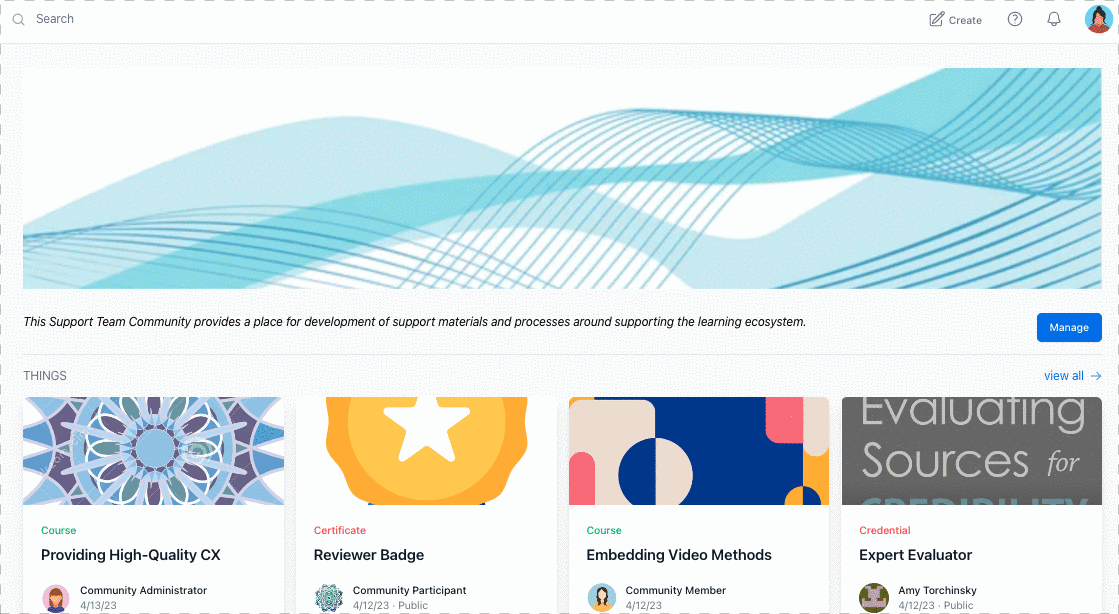
Once inside the space, again use the "Manage" button.
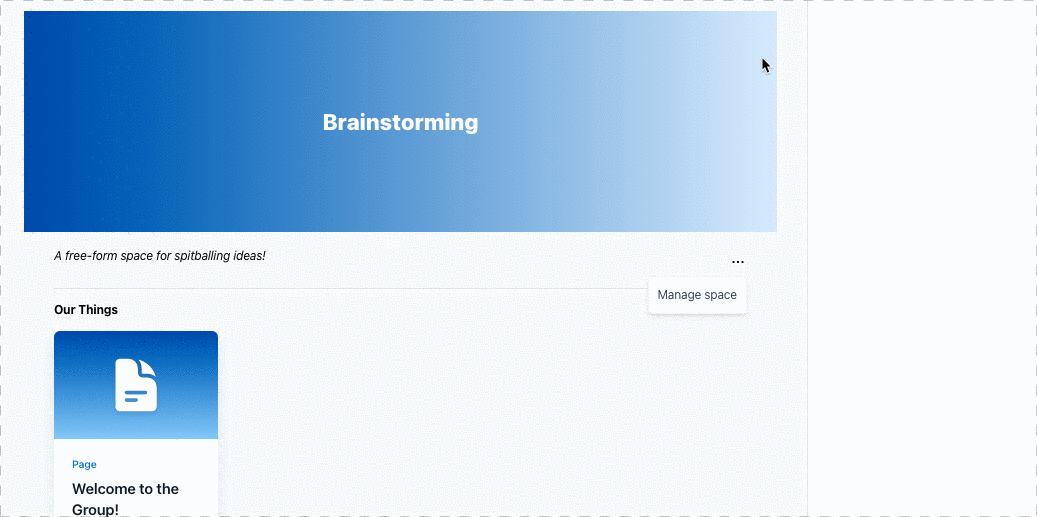
Select the "Members" tab along the left. Here you can view members and create or copy an invitation link. Share this link with anyone you wish to join your Space! Remember, the Space invitation link is different than the community invitation link.

You can update members to Space moderators by using the 3 dots to the right of their name.
