Use the Announcement feature to alert your community to news, updates, shout-outs and more!
The Announcement creation is started the same as creating a 'Doc.'
Click on Create (located on the top righthand side) and then select and click Doc.
Select Announcement as the 'type' and continue filling out an image and description (which will be used as preview text)
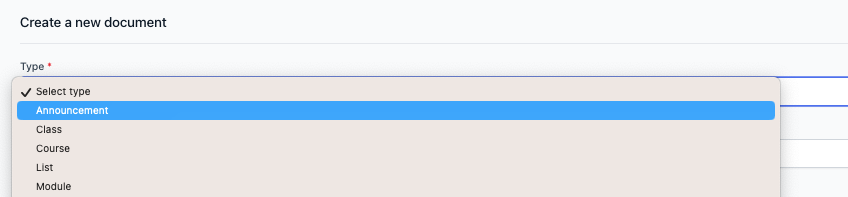
Click Create. You will be brought to a blank page where you can add more content.
Add and Edit Content
Once you've created your Announcement it's time to add more content!
- Begin typing to add text
- Type "/" to bring up a menu to add headers, emojis, or an iFrame
- Copy and Paste in images and video (Youtube) links
- Paste in a URL and press enter to add a link as a resource.
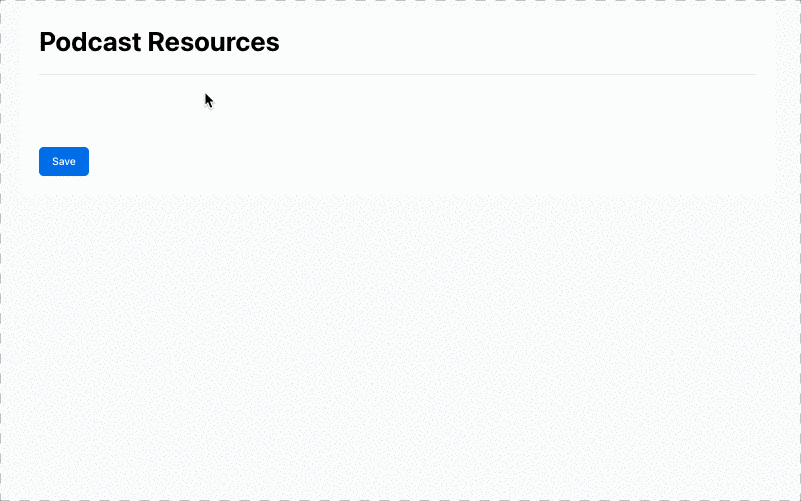
Publishing an Announcement
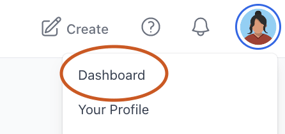
Go to your Dashboard (click on your avatar and select Dashboard) then 'Content' to Publish your announcement. This will be the same process as publishing any resource to your community!

You can sort your content if needed. Click on Docs and use the drop down to filter for Announcements. Select Publish to the right of your Announcement, and choose where you would like to publish!
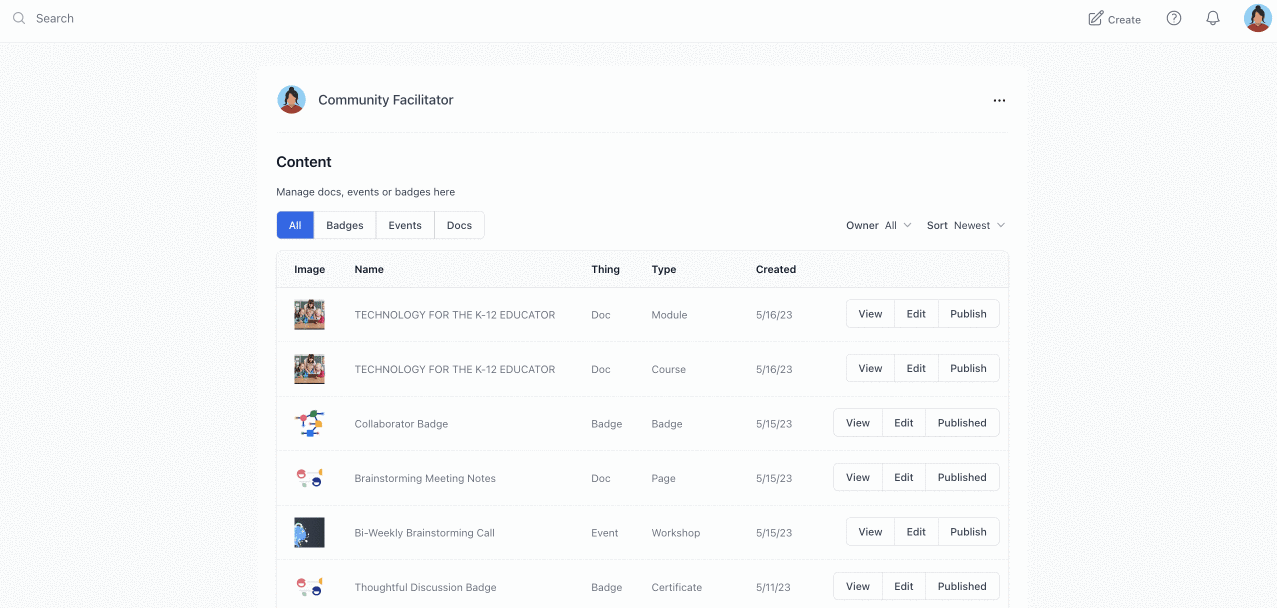
Viewing an Announcement
Back inside your community, you will see the published Announcements along the right side of the screen. Click on an announcement to view the full content. 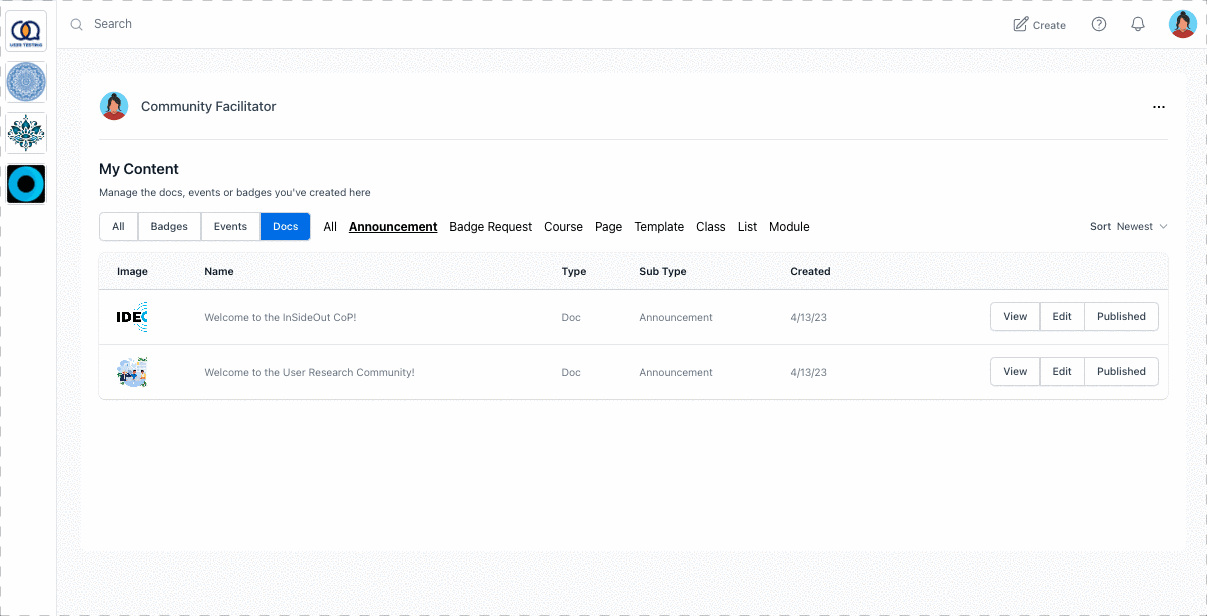
Quick Tip: Reordering Announcements
The most recently published Announcement will appear at the top of the list. If you would like to re-order an announcement and bring it to the top, simply unpublish it - save - and republish it to the community. Take a look at the example below:

