Create Events to engage with other members and connect virtually or in-person.
To Create a New Event:
Click on the Create button on the top right side and select Event.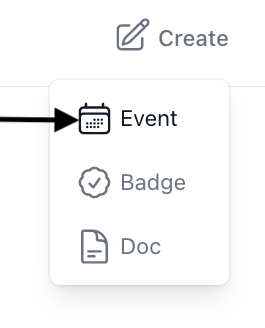
Fill out the information requested for your event:
- Select the Type of event. This will be used as a label and not affect the functionality of the event page.
- Next, select an Owner for the event. You can select yourself or any community/space in which you are a manager. Ownership determines who can manage or edit the event. If the event is owned by a community all other managers will be able to edit it.

- Give your event a title.
- Give your event a short description that others can read.
- Upload an image that represents your event. Supported file types: .jpg .jpeg .png .svg .gif .webp
- Add some tags for your event.
- Add a date for your event.
- Choose a start time for your event. You will be able to click on and choose the hour, minute, and AM or PM.
- Choose an end time for your event. You will be able to click on and choose the hour, minute, and AM or PM.
- Choose an event format (virtual or in-person)
- Enter an event link
* Virtual- you will be able to enter an event link (zoom, google meet, etc.) for your event)
* In-person- you will be able to enter the address for the location of your event.
Click the Save button.
Publishing an Event
Head to your Dashboard (click your avatar in the upper right) then 'Content' to find the event.
Clicking publish will give you the options to keep an event unpublished or publish it to your profile or a community or space in which you are a manager or a moderator.

An event will display as a card on your profile or in your community.
To Register for an Event:
Click on the event card to view more details and register! You can download the calendar event. 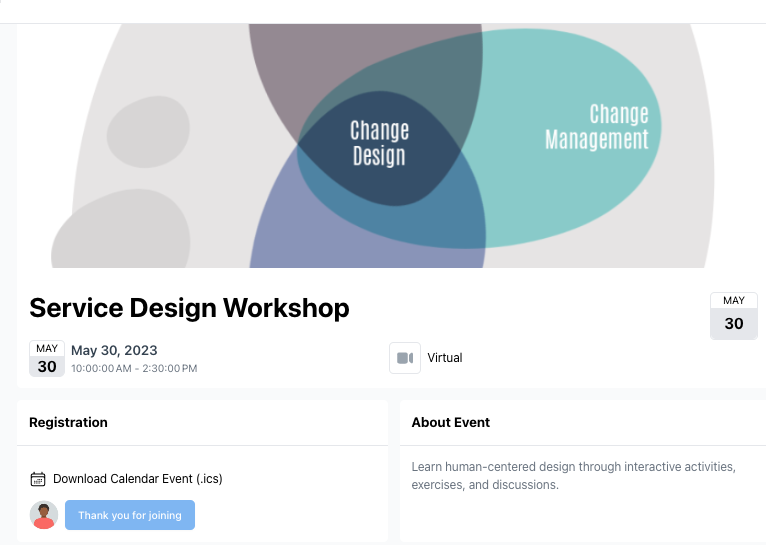
The Event creator can also edit and view registrants here.
Clicking on Download Calendar Event (.ics) (on the right of the calendar image) will allow you to publish the event to a calendar of your choosing. 

On your Dashboard you will be able to see all of the events you have registered for. Click on the event to navigate over to its page.


