Here are some tips for earning and awarding badges!
Earning Badges
Badges to be claimed and earned can be published on individuals' profile pages or within communities and spaces.
When you find a badge you would like to claim, simply click on the badge card to learn more.
The badge page provides a description and criteria for earning the badge. You can start a discussion from this page to ask questions or chat about the badge. The badge issuer is found in the upper right. You can view the badge issuer's profile by clicking on the name.
Automatically-Awarded Badge
If a badge is Auto-awarded, you will see that noted under the badge image. Simply complete the required actions and you will be awarded the badge.
Manually-Awarded Badge
If the badge will be manually awarded by the badge issuer, click 'Add Documentation' to start your work.
- You will see one or more fields for you to respond to. Save your work as you go.
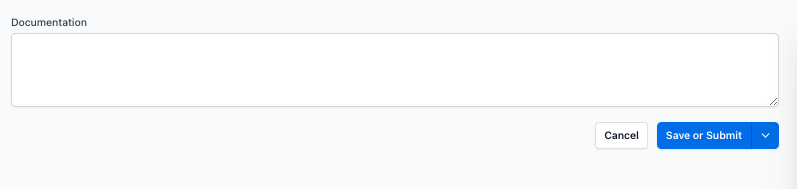
- You may begin working on a badge and click Save to return to it later. You will find your in progress badges on your dashboard under the "Badge requests" section.

- Remember, you can start a discussion with the person reviewing your badge by clicking "Start a discussion" on the right hand side of the screen.
- Click "Submit" when your work is complete. Remember to complete all required fields.
- Once your evidence is complete and reviewed by the badge creator or a manager, they will award you the badge.
View your Public Profile
To view your public profile click on your avatar and choose My Profile. This is what visitors to your profile will see.


Earned badges can be displayed on your profile
Navigate to your Profile by clicking your avatar in the upper right. Then use the 3 dot menu to the right of your name to "Manage earned badges".
Here you can view all of your earned badges and decide if you would like to display them on your public profile. Use the checkboxes to select which badges you would like to display on your public profile.
.gif?width=688&height=202&name=e03bda2-ILo4cpbCPx%20(2).gif)
Share Your Badges on LinkedIn
You can now add your Open Badges 3.0 that you have earned on Participate directly to your LinkedIn profile and share them on your LinkedIn feed.
https://blog.weareopen.coop/why-open-badges-3-0-matters-09bb231be864Add Badges to LinkedIn Profile
Add Badges to LinkedIn Profile
-
Click the new "Add to LinkedIn" button on any of your badges
-
This will open a pre-filled LinkedIn form to add the badge as a credential
Share Badges on LinkedIn Feed
-
Use the "Share to LinkedIn Feed" option to create a post highlighting your badge
-
We'll automatically include details about the badge and issuing organization
If your organization has a LinkedIn Organization ID, make sure to include it in the Issuer details within your Community Settings.

.png?width=505&height=336&name=88ec680-Screenshot%202024-10-31%20at%2011.37.46%20AM%20(1).png)



